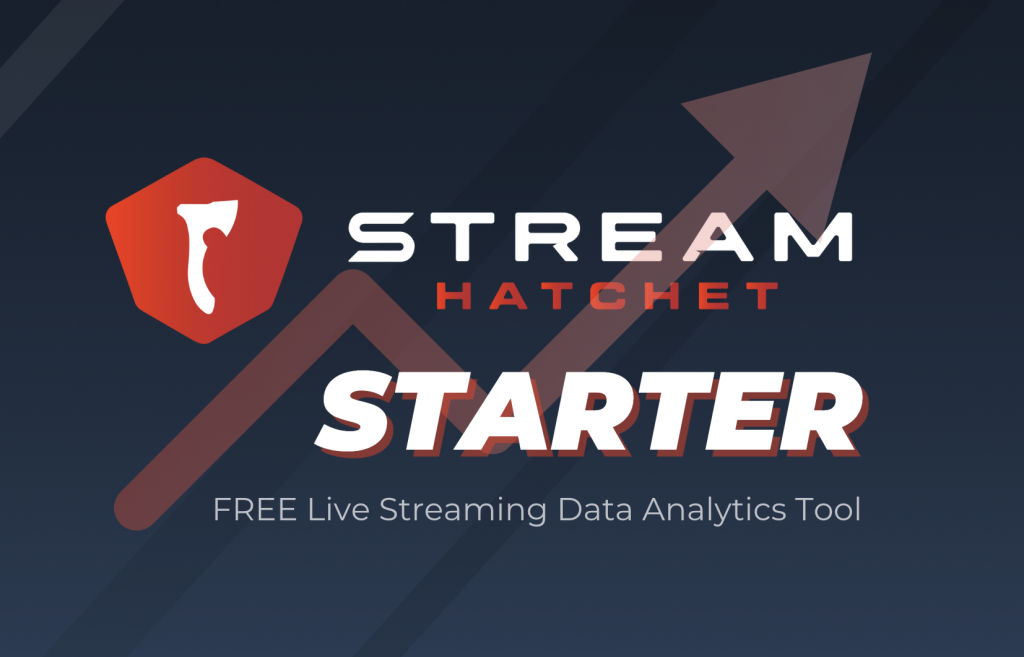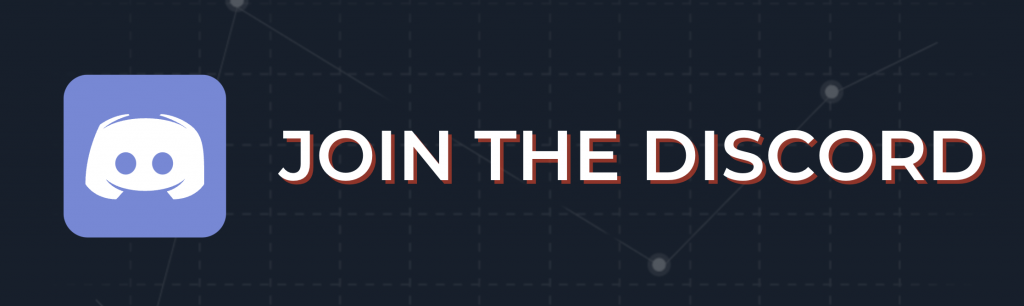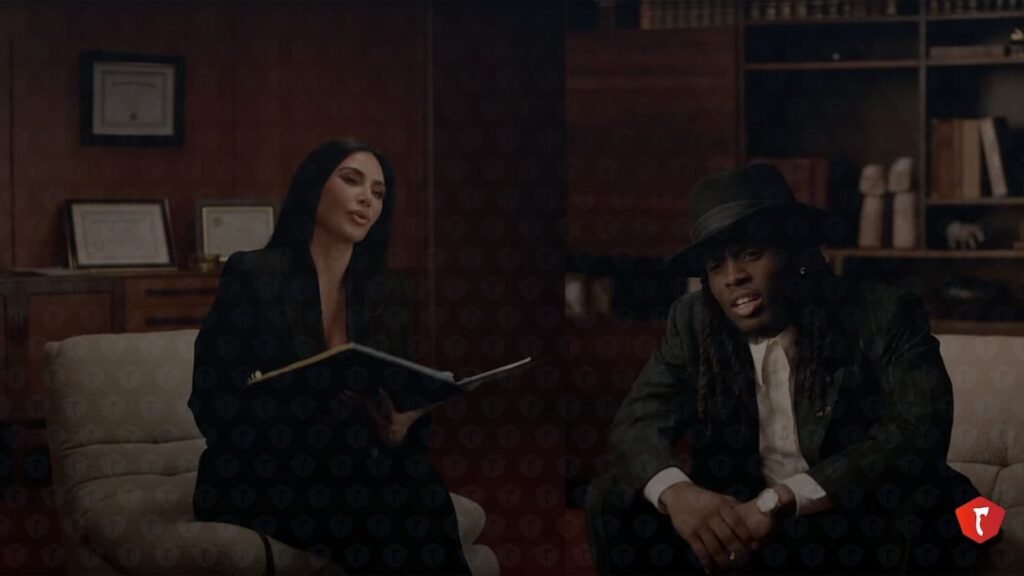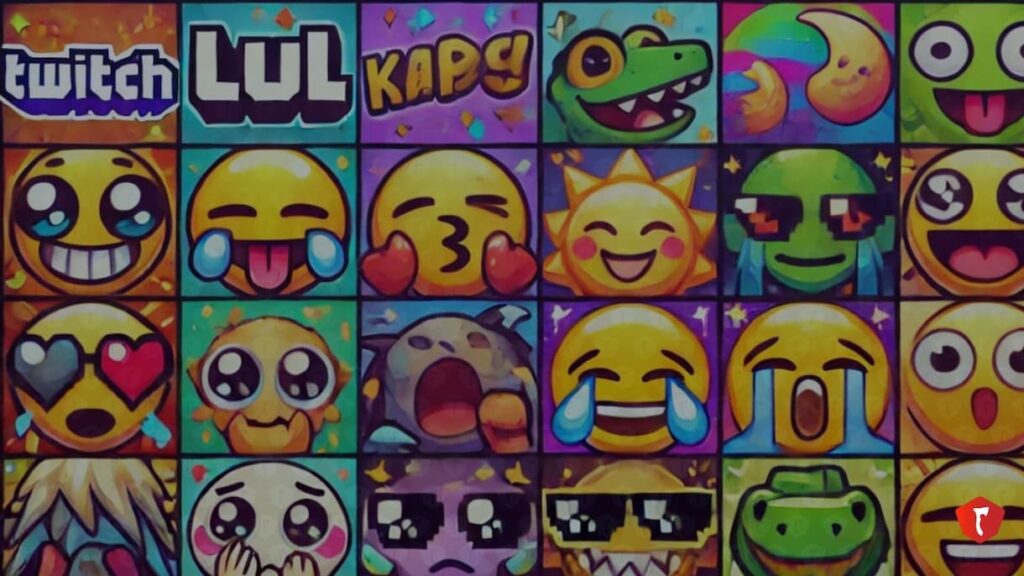Stream Hatchet Starter is the newest release from data analytics firm Stream Hatchet, providing live streaming leaderboards, industry reports and insights, and trending videos and clips from Twitch, YouTube Gaming, and 15+ other live streaming platforms.
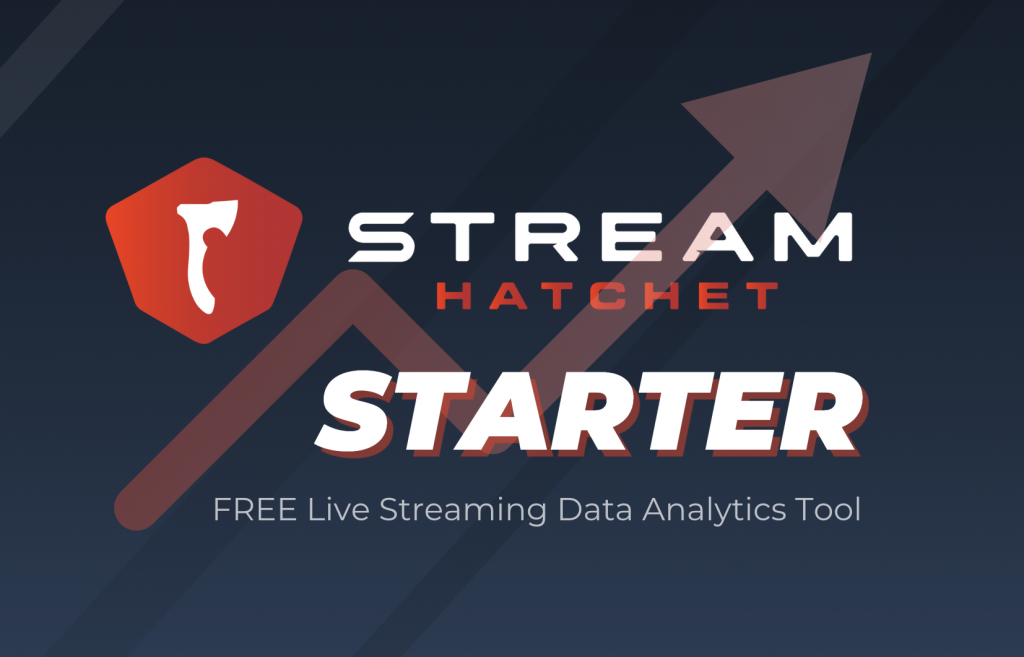
Stream Hatchet Starter is available for free to anyone interested in live streaming stats. A free account with Stream Hatchet is perfect for those looking to get into live streaming data analytics. Gamers, creators, and live streamers interested in top live streaming charts can track their own or others’ channels and keep up with gaming and creator trends.
Stream Hatchet Starter is also perfect for journalists working in the industry, and small marketing agencies, brands or indie publishers looking to get started with analytics and understand trends. Just register for an account and get started!
Customize Your Dashboard
When you log in to your Starter account, you’re brought right to your Dashboard, the default home screen. This dashboard includes widgets with the Top Channels and Top Games in live streaming leaderboards.
You can select your desired time range to see the leaderboards from the prior day, last week, month, quarter, or year.
You can also sort these leaderboards by the desired KPI, or Key Performance Indicator, in the top right of each widget. Sort by Hours Watched, Peak Concurrent Viewers, or Average Concurrent Viewers.
Top Channels Leaderboards
Clicking on the “Channels” tab brings you to the more detailed top channels leaderboards.
Select the desired time range by Day, Week, Month, Quarter, Half Year, and Year and click “Apply Filters” to see the updated leaderboards. The Starter plan allows you to see the combined stats for all 15+ platforms we track.
To get individual stats for each platform, upgrade to our Essentials Plan.
To the right of the filters you will see major KPIs like Unique Channels, Airtime, Hours Watched, and Platform Average CCV, bucketed by live streaming platforms. Scrolling down the page will reveal the Channels leaderboard.
The channels are sorted by Hours Watched, but include other stats including Peak and Average CCV as well as Airtime and Primary Game played during the time period.
The first ten channels in the leaderboard will show all stats; after that, just Hours Watched will be shown. The channel’s username, profile picture, and platform can be viewed on the left side of the leaderboard. The notations next to Twitch users indicate whether a channel is a Partner, “P” and if they are a Mature channel, “M.”
Join the Discord for App Help & Community Feedback:
Search for Specific Live Streaming Channels
Underneath Channels is our “Channel Searcher” feature. Clicking on this tab will bring up the current top live channels across Twitch, YouTube Gaming, and Facebook Gaming, though all 20+ live streaming channels are featured in the searcher. Select a live channel or type in the name of your desired channel in the search bar up top.
Clicking on an individual channel will bring up their Channel Page, which includes some detailed statistics for their viewership. Select the desired time range and click “Apply” to see the channel’s Hours Watched, Peak Viewers, Session Information, Subscriptions, Chat Messages and more.
For Twitch channels, clicking on any point in the viewership graph will bring up the corresponding VOD for that moment in the stream.
Scrolling further down the page, you can see the different games played on the channel as well as the distribution of airtime.
The other available tab in Channel Searcher for Starter users is “Videos & Clips,” showing the top clips and videos for the channel during the selected timeframe. (This is only available for Twitch channels currently). Search clips by game and sort VODs by views, date, or trending status.
Top Current Live Streams
The next tab is called “Live Streams.” In this section, you can find the top live streaming channels that are currently live, the game they’re playing, the Stream Title, and stats including Viewers, Followers, and how long the Current Session has been running. Clicking on the video player icon next to the channel name will bring up the live stream feed right in the app. (This feature is only currently only available for Twitch and YouTube Gaming streams).
Top Games Leaderboards
Next up is the “Games” section, which shows the leaderboards for top games in live streaming.
Like the “Channels” section, you can select your desired time range and see the top games and relevant statistics for the previous day, week, month, quarter, half year, or year. The stats on the right side of the filters show the number of unique games played, total Airtime, Hours watched, and Average CCV for the selected time period.
Scrolling down the page will reveal the Top Games leaderboard. The top 10 games have all data available, including Hours Watched, Peak and Average CCV, Airtime, and Channel information. Details, including top channels and breakdown by platform, are available for the top 3 games.
Free Industry Reports in One Spot
Finally, you can find all of Stream Hatchet’s free industry reports in our “Reports” section. Organized by content and date, click to view interactive reports on the top games, brands, and genres in live streaming. The interactive buttons allow you to toggle metrics on or off, to view data by different time periods or platforms, and customize your viewing experience.
Sign up for a free account to start better understanding the live streaming space: